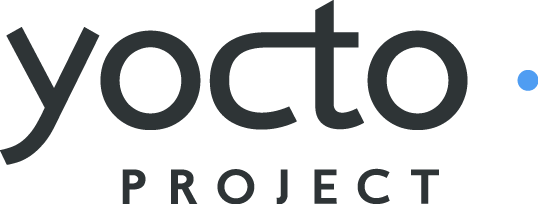 |
Welcome to the Yocto Project! The Yocto Project is an open-source collaboration project focused on embedded Linux developers. Amongst other things, the Yocto Project uses the Poky build tool to construct complete Linux images.
This short document will give you some basic information about the environment as well as let you experience it in its simplest form. After reading this document you will have a basic understanding of what the Yocto Project is and how to use some of its core components. This document steps you through a simple example showing you how to build a small image and run it using the QEMU emulator.
For complete information on the Yocto Project, you should check out the Yocto Project Website. You can find the latest builds, breaking news, full development documentation, and a rich Yocto Project Development Community into which you can tap.
Finally, you might find the Frequently Asked Questions (FAQ) for the Yocto Project at Yocto Project FAQ and the FAQ appendix located in the Poky Reference Manual helpful.
Manual Notes
This version of The Yocto Project Quick Start is for the 1.0.2 release of the Yocto Project. To be sure you have the latest version of the manual for this release, go to the Yocto Project documentation page and select the manual from that site. Manuals from the site are more up-to-date than manuals derived from the Yocto Project released TAR files.
If you located this manual through a web search, the version of the manual might not be the one you want (e.g. the search might have returned a manual much older than the Yocto Project version with which you are working). You can see all Yocto Project major releases by visiting the Releases page. If you need a version of this manual for a different Yocto Project release, visit the Yocto Project documentation page and select the manual set by using the "ACTIVE RELEASES DOCUMENTATION" or "DOCUMENTS ARCHIVE" pull-down menus.
To report any inaccuracies or problems with this manual, send an email to the Yocto Project discussion group at
yocto@yoctoproject.comor log into the freenode#yoctochannel.
The Yocto Project through the Poky build tool provides an open source development environment targeting the ARM, MIPS, PowerPC and x86 architectures for a variety of platforms including x86-64 and emulated ones. You can use components from the Yocto Project to design, develop, build, debug, simulate, and test the complete software stack using Linux, the X Window System, GNOME Mobile-based application frameworks, and Qt frameworks.
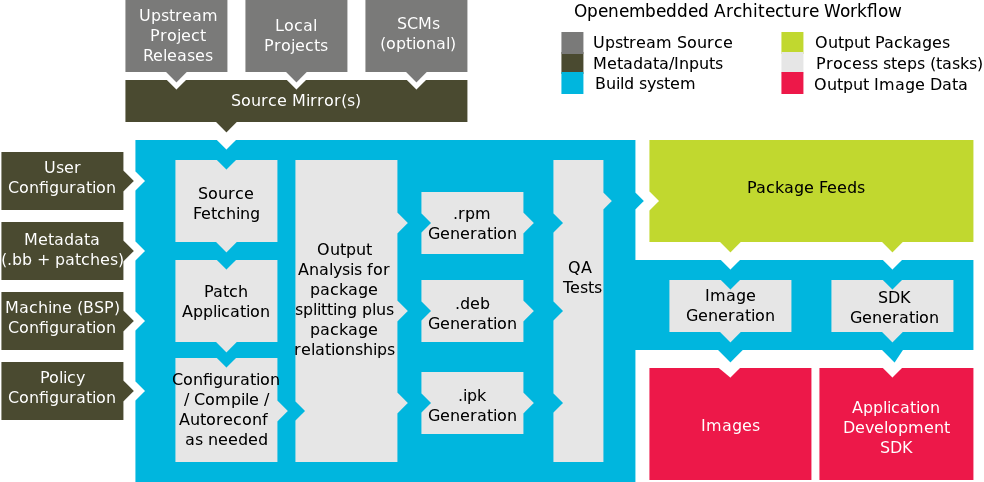 |
The Yocto Project Development Environment
Yocto Project:
Provides a recent Linux kernel along with a set of system commands and libraries suitable for the embedded environment.
Makes available system components such as X11, Matchbox, GTK+, Pimlico, Clutter, GuPNP and Qt (among others) so you can create a richer user interface experience on devices that use displays or have a GUI. For devices that don't have a GUI or display you simply would not employ these components.
Creates a focused and stable core compatible with the OpenEmbedded project with which you can easily and reliably build and develop.
Fully supports a wide range of hardware and device emulation through the QEMU Emulator.
The Yocto Project can generate images for many kinds of devices. However, the standard example machines target QEMU full system emulation for x86, ARM, MIPS, and PPC-based architectures as well as specific hardware such as the Intel Desktop Board DH55TC. Because an image developed with the Yocto Project can boot inside a QEMU emulator, the development environment works nicely as a test platform for developing embedded software.
Another important Yocto Project feature is the Sato reference User Interface. This optional GNOME mobile-based UI, which is intended for devices with resolution but restricted size screens, sits neatly on top of a device using the GNOME Mobile Stack providing a well-defined user experience. Implemented in its own layer, it makes it clear to developers how they can implement their own UIs on top of Yocto Linux.
You need these things to develop in the Yocto Project environment:
A host system running a supported Linux distribution (i.e. recent releases of Fedora, OpenSUSE, Debian, and Ubuntu).
Note
For notes about using the Yocto Project on development systems that use older Linux distributions see https://wiki.yoctoproject.org/wiki/BuildingOnRHEL4The right packages.
A release of Yocto Project.
This document assumes you are running a reasonably current Linux-based host system. The examples work for both Debian-based and RPM-based distributions.
The packages you need for a Debian-based host are shown in the following command:
$ sudo apt-get install sed wget cvs subversion git-core coreutils \
unzip texi2html texinfo libsdl1.2-dev docbook-utils gawk \
python-pysqlite2 diffstat help2man make gcc build-essential \
g++ desktop-file-utils chrpath libgl1-mesa-dev libglu1-mesa-dev \
mercurial autoconf automake groff
The packages you need for an RPM-based host like Fedora are shown in these commands:
$ sudo yum groupinstall "development tools"
$ sudo yum install python m4 make wget curl ftp hg tar bzip2 gzip \
unzip python-psyco perl texinfo texi2html diffstat openjade \
docbook-style-dsssl sed docbook-style-xsl docbook-dtds \
docbook-utils sed bc glibc-devel ccache pcre pcre-devel quilt \
groff linuxdoc-tools patch linuxdoc-tools cmake help2man \
perl-ExtUtils-MakeMaker tcl-devel gettext chrpath ncurses apr \
SDL-devel mesa-libGL-devel mesa-libGLU-devel gnome-doc-utils \
autoconf automake
Note
Packages vary in number and name for other Linux distributions. The commands here should work. We are interested, though, to learn what works for you. You can find more information for package requirements on common Linux distributions at http://wiki.openembedded.net/index.php/OEandYourDistro. However, you should be careful when using this information as the information applies to old Linux distributions that are known to not work with a current Poky install.
You can download the latest release images for the Yocto Project on the Yocto Project Download page. Just go to the page and click the "Yocto Downloads" link found in the "Download" navigation pane to the right to view all available Yocto Project releases. Then, click the "Yocto Release" link for the release you want from the list to begin the download. Nightly and developmental builds are also maintained at http://autobuilder.yoctoproject.org/nightly/. However, for this document a released version of Yocto Project is used.
Now that you have your system requirements in order you can give Yocto Project a try. This section presents some steps that let you do the following:
Build an image and run it in the emulator
Or, use a pre-built image and run it in the emulator
In the development environment you will need to build an image whenever you change hardware support, add or change system libraries, or add or change services that have dependencies.

Building an Image
Use the following commands to build your image. The build process creates an entire Linux distribution, including the toolchain, from source.
Note
The build process using Sato currently consumes about 50GB of disk space. To allow for variations in the build process and for future package expansion, we recommend having at least 100GB of free disk space.
Note
By default, Poky searches for source code using a pre-determined order through a set of locations. If you encounter problems with Poky finding and downloading source code, see the FAQ entry "How does Poky obtain source code and will it work behind my firewall or proxy server?" in the Poky Reference Manual.
$ wget http://www.yoctoproject.org/downloads/poky/poky-bernard-5.0.2.tar.bz2
$ tar xjf poky-bernard-5.0.2.tar.bz2
$ source poky-bernard-5.0.2/poky-init-build-env poky-5.0.2-build
Tip
To help conserve disk space during builds you can add the following statement
to your local.conf file.
Adding this statement deletes the work directory used for building a package
once the package is built.
INHERIT += rm_work
The first two commands extract the Yocto Project files from the release tarball and place them into a subdirectory of your current directory.
The source command creates the
poky-5.0.2-builddirectory and executes the cd command to makepoky-5.0.2-buildthe working directory. The resulting build directory contains all the files created during the build. By default the target architecture is qemux86. To change this default, edit the value of the MACHINE variable in theconf/local.conffile.
Take some time to examine your conf/local.conf file.
The defaults should work fine.
However, if you have a multi-core CPU you might want to set the variables
BB_NUMBER_THREADS and PARALLEL_MAKE to the number of processor cores on your build machine.
By default, these variables are commented out.
Continue with the following command to build an OS image for the target, which is
poky-image-sato in this example.
For information on the ‐k option use the
bitbake ‐‐help command or see
BitBake section in the Poky Reference Manual.
$ bitbake -k poky-image-sato
Note
BitBake requires Python 2.6. For more information on this requirement, see the FAQ appendix in the Poky Reference Manual.
The final command runs the image:
$ poky-qemu qemux86
Note
Depending on the number of processors and cores, the amount or RAM, the speed of your Internet connection and other factors, the build process could take several hours the first time you run it. Subsequent builds run much faster since parts of the build are cached.
If hardware, libraries and services are stable you can get started by using a pre-built binary of the image, kernel and toolchain and run it using the emulator QEMU. This scenario is useful for developing application software.
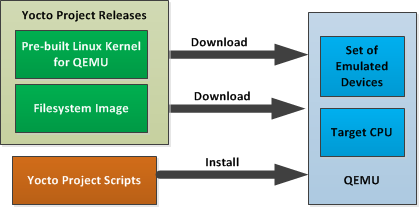
Using a Pre-Built Image
For this scenario you need to do several things:
Install the stand-alone Yocto toolchain tarball.
Download the pre-built kernel that will boot with QEMU. You need to be sure to get the QEMU image that matches your target machine’s architecture (e.g. x86, ARM, etc.).
Download the filesystem image for your target machine's architecture.
Set up the environment to emulate the hardware and then start the QEMU emulator.
You can download the pre-built toolchain, which includes the poky-qemu script and
support files, from
http://yoctoproject.org/downloads/yocto-1.0/toolchain/.
Toolchains are available for 32-bit and 64-bit development systems from the
i686 and x86_64 folders, respectively.
Each type of development system supports five target architectures.
The tarball files are named such that a string representing the host system appears
first in the filename and then is immediately followed by a string representing
the target architecture.
yocto-eglibc<host_system>-<arch>-toolchain-sdk-<release>.tar.bz2
Where:
<host_system> is a string representing your development system:
i686 or x86_64.
<arch> is a string representing the target architecture:
i686, x86_64, powerpc, mips, or arm.
<release> is the version of Yocto Project.
For example, the following toolchain tarball is for a 64-bit development host system and a 32-bit target architecture:
yocto-eglibc-x86_64-i686-toolchain-sdk-1.0.tar.bz2
The toolchain tarballs are self-contained and should be installed into /opt/poky.
The following commands show how you install the toolchain tarball given a 64-bit development host system
and a 32-bit target architecture.
$ cd /
$ sudo tar -xvjf yocto-eglibc-x86_64-i686-toolchain-sdk-1.0.tar.bz2
You can download the pre-built Linux kernel and the filesystem image suitable for running in the emulator QEMU from http://yoctoproject.org/downloads/yocto-1.0/machines/qemu. Be sure to use the kernel and filesystem image that matches the architecture you want to simulate.
Most kernel files have the following form:
*zImage*qemu<arch>*.bin
Where:
<arch> is a string representing the target architecture:
x86, x86-64, ppc, mips, or arm.
The filesystem image has two forms.
One form is an ext3 filesystem image.
The other form is a tarball of the filesystem and is booted using user-space NFS.
Here are the respective forms:
yocto-image-<profile>-qemu<arch>.rootfs.ext3
yocto-image-<profile>-qemu<arch>.rootfs.tar.bz2
Where:
<profile> is the filesystem image's profile:
sdk, sato, minimal, or lsb.
<arch> is a string representing the target architecture:
x86, x86-64, ppc, mips, or arm.
Before you start the QEMU emulator you need to set up the emulation environment. The following command form sets up the emulation environment.
$ source /opt/poky/environment-setup-<arch>-poky-linux-<if>
Where:
<arch> is a string representing the target architecture:
i686, x86_64, ppc603e, mips, or armv5te.
<if> is a string representing an embedded application binary interface.
Not all setup scripts include this string.
Finally, this command form invokes the QEMU emulator
$ poky-qemu <qemuarch> <kernel> <filesystem_image>
Where:
<qemuarch> is a string representing the target architecture: qemux86, qemux86-64,
qemuppc, qemumips, or qemuarm.
<kernel> is the architecture-specific kernel.
<filesystem_image> is the .ext3 filesystem image.
Continuing with the example, the following two commands setup the emulation environment and launch QEMU. The kernel and filesystem are for a 32-bit target architecture.
$ source /opt/poky/environment-setup-i686-poky-linux
$ poky-qemu qemux86 zImage-2.6.34-qemux86-1.0.bin yocto-image-sdk-qemux86-1.0.rootfs.ext3
The environment in which QEMU launches varies depending on the filesystem image and on the target architecture. For example, if you source the environment for the ARM target architecture and then boot the minimal QEMU image, the emulator comes up in a new shell in command-line mode. However, if you boot the SDK image QEMU comes up with a GUI.
Note
Booting the PPC image results in QEMU launching in the same shell in command-line mode.