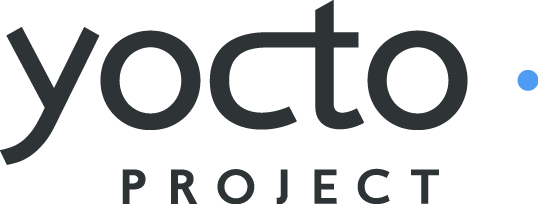 |
Yocto Project Quick Start¶
Copyright © 2010-2017 Linux Foundation
Permission is granted to copy, distribute and/or modify this document under the terms of the Creative Commons Attribution-Share Alike 2.0 UK: England & Wales as published by Creative Commons.
Manual Notes
This version of the Yocto Project Quick Start is for the 2.4 release of the Yocto Project. To be sure you have the latest version of the manual for this release, use the manual from the Yocto Project documentation page.
For manuals associated with other releases of the Yocto Project, go to the Yocto Project documentation page and use the drop-down "Active Releases" button and choose the manual associated with the desired Yocto Project.
To report any inaccuracies or problems with this manual, send an email to the Yocto Project discussion group at
yocto@yoctoproject.comor log into the freenode#yoctochannel.
Welcome!¶
Welcome to the Yocto Project! The Yocto Project is an open-source collaboration project whose focus is developers of embedded Linux systems. Among other things, the Yocto Project uses a build host based on the OpenEmbedded (OE) project, which uses the BitBake tool, to construct complete Linux images. The BitBake and OE components combine together to form a reference build host, historically known as Poky (Pah-kee).
This quick start is written so that you can quickly get a build host set up to use the Yocto Project and then build some Linux images. Rather than go into great detail about the Yocto Project and its many capabilities, this quick start provides the minimal information you need to try out the Yocto Project using either a supported Linux build host or a build host set up to use CROPS, which leverages Docker Containers.
Reading and using the quick start should result in you having a basic understanding of what the Yocto Project is and how to use some of its core components. You will also have worked through steps to produce two images: one that runs on the emulator (QEMU) and one that boots on actual hardware (i.e. MinnowBoard Turbot). The examples highlight the ease with which you can use the Yocto Project to create images for multiple types of hardware.
The following list directs you to key sections of this quick start:
For more detailed information on the Yocto Project, you can reference these resources:
Website: The Yocto Project Website provides bacground information, the latest builds, breaking news, full development documentation, and access to a rich Yocto Project Development Community into which you can tap.
Yocto Project Development Environment Overview: The "Introducing the Yocto Project Development Environment" section presents an overview of the Yocto Project development environment.
FAQs: Lists commonly asked Yocto Project questions and answers. You can find two FAQs: Yocto Project FAQ on a wiki, and the "FAQ" chapter in the Yocto Project Reference Manual.
Developer Screencast: The Getting Started with the Yocto Project - New Developer Screencast Tutorial provides a 30-minute video created for users unfamiliar with the Yocto Project but familiar with Linux build hosts. While this screencast is somewhat dated, the introductory and fundamental concepts are useful for the beginner.
Comprehensive List of Links and Other Documentation: The "Links and Related Documentation" section in the Yocto Project Reference Manual provides a comprehensive list of related links and documentation.
Setting Up to Use the Yocto Project¶
Setting up to use the Yocto Project involves getting your build host ready. If you have a native Linux machine that runs a Yocto Project supported distribution as described by the "Supported Linux Distributions" section in the Yocto Project Reference Manual, you can prepare that machine as your build host. See the "Using a Native Linux Machine" section for more information.
If you do not want to use the Yocto Project on a native Linux machine, you can prepare your build host to use CROPS, which leverages Docker Containers. You can set up a build host for Windows, Mac, and Linux machines. See the "Using CROPS and Containers" section for more information.
Using CROPS and Containers¶
Follow these steps to get your build host set up with a Poky container that you can use to complete the build examples further down in the Quick Start:
Set Up to use CROss PlatformS (CROPS): Work through the first six steps of the procedure in the "Setting Up to Use CROss PlatformS (CROPS)" section of the Yocto Project Development Tasks Manual.
Set Up the Poky Container to Use the Yocto Project: Go to https://github.com/crops/poky-container/blob/master/README.md and follow the directions to set up the Poky container on your build host.
Once you complete the setup instructions for your machine, you need to get a copy of the
pokyrepository on your build host. See the "Yocto Project Release" section to continue.
Using a Native Linux Machine¶
The following list shows what you need in order to use a Linux-based build host to use the Yocto Project to build images:
Build Host A build host with a minimum of 50 Gbytes of free disk space that is running a supported Linux distribution (i.e. recent releases of Fedora, openSUSE, CentOS, Debian, or Ubuntu).
Build Host Packages Appropriate packages installed on the build host.
The Linux Distribution¶
The Yocto Project team verifies each release against recent versions of the most popular Linux distributions that provide stable releases. In general, if you have the current release minus one of the following distributions, you should have no problems.
Ubuntu
Fedora
openSUSE
CentOS
Debian
For a more detailed list of distributions that support the Yocto Project, see the "Supported Linux Distributions" section in the Yocto Project Reference Manual.
The OpenEmbedded build system should be able to run on any modern distribution that has the following versions for Git, tar, and Python.
Git 1.8.3.1 or greater
tar 1.27 or greater
Python 3.4.0 or greater.
If your build host does not meet any of these three listed version requirements, you can take steps to prepare the system so that you can still use the Yocto Project. See the "Required Git, tar, and Python Versions" section in the Yocto Project Reference Manual for information.
The Build Host Packages¶
Required build host packages vary depending on your build machine and what you want to do with the Yocto Project. For example, if you want to build an image that can run on QEMU in graphical mode (a minimal, basic build requirement), then the build host package requirements are different than if you want to build an image on a headless system or build out the Yocto Project documentation set.
Collectively, the number of required packages is large if you want to be able to cover all cases.
Note
In general, you need to have root access and then install the required packages. Thus, the commands in the following section may or may not work depending on whether or not your Linux distribution hassudo installed.
The following list shows the required packages needed to build an image that runs on QEMU in graphical mode (e.g. essential plus graphics support). For lists of required packages for other scenarios, see the "Required Packages for the Host Development System" section in the Yocto Project Reference Manual.
Ubuntu and Debian
$ sudo apt-get install gawk wget git-core diffstat unzip texinfo gcc-multilib \ build-essential chrpath socat cpio python python3 python3-pip python3-pexpect \ xz-utils debianutils iputils-ping libsdl1.2-dev xtermFedora
$ sudo dnf install gawk make wget tar bzip2 gzip python3 unzip perl patch \ diffutils diffstat git cpp gcc gcc-c++ glibc-devel texinfo chrpath \ ccache perl-Data-Dumper perl-Text-ParseWords perl-Thread-Queue perl-bignum socat \ python3-pexpect findutils which file cpio python python3-pip xz SDL-devel xtermOpenSUSE
$ sudo zypper install python gcc gcc-c++ git chrpath make wget python-xml \ diffstat makeinfo python-curses patch socat python3 python3-curses tar python3-pip \ python3-pexpect xz which libSDL-devel xtermCentOS
$ sudo yum install -y epel-release $ sudo yum makecache $ sudo yum install gawk make wget tar bzip2 gzip python unzip perl patch \ diffutils diffstat git cpp gcc gcc-c++ glibc-devel texinfo chrpath socat \ perl-Data-Dumper perl-Text-ParseWords perl-Thread-Queue python3-pip xz \ which SDL-devel xtermNotes
CentOS 6.x users need to ensure that the required versions of Git, tar and Python are available. For details, See the "Required Git, tar, and Python Versions" section in the Yocto Project Reference Manual for information.
Extra Packages for Enterprise Linux (i.e.
epel-release) is a collection of packages from Fedora built on RHEL/CentOS for easy installation of packages not included in enterprise Linux by default. You need to install these packages separately.The
makecachecommand consumes additional Metadata fromepel-release.
Once you complete the setup instructions for your
machine, you need to get a copy of the
poky repository on your build
host.
Continue with the
"Yocto Project Release"
section.
Yocto Project Release¶
Now that your build host has the right packages (native
Linux machine) or you have the Poky container set up
(CROPS), you need to get a copy of the Yocto Project.
It is recommended that you get the latest Yocto Project release
by setting up (cloning in
Git terms) a
local copy of the poky Git repository on
your build host and then checking out the latest release.
Doing so allows you to easily update to newer Yocto Project
releases as well as contribute back to the Yocto Project.
Here is an example from a native Linux machine that is running Ubuntu.
Note
If your build host is using a Poky container, you can use the same Git commands.
The following example clones the poky
repository and then checks out the latest Yocto Project Release
by tag (i.e. yocto-2.4):
$ git clone git://git.yoctoproject.org/poky
Cloning into 'poky'...
remote: Counting objects: 361782, done.
remote: Compressing objects: 100% (87100/87100), done.
remote: Total 361782 (delta 268619), reused 361439 (delta 268277)
Receiving objects: 100% (361782/361782), 131.94 MiB | 6.88 MiB/s, done.
Resolving deltas: 100% (268619/268619), done.
Checking connectivity... done.
$ git checkout tags/yocto-2.4 -b poky_2.4
The previous Git checkout command
creates a local branch named
poky_2.4.
The files available to you in that branch exactly match the
repository's files in the
rocko
development branch at the time of the Yocto Project 2.4
release.
Note
Rather than checking out the entire development branch of a release (i.e. the tip), which could be continuously changing while you are doing your development, you would check out a branch based on a release tag as shown in the previous example. Doing so provides you with an unchanging, stable set of files.
For more options and information about accessing Yocto Project related repositories, see the "Working With Yocto Project Source Files" section in the Yocto Project Development Tasks Manual.
Building Images¶
You are now ready to give the Yocto Project a try. For this example, you will be using the command line to build your images.
Note
A graphical user interface to the Yocto Project is available through Toaster. See the Toaster User Manual for more information.
The remainder of this quick start steps you through the following:
Build a
qemux86reference image and run it in the QEMU emulator.Easily change configurations so that you can quickly create a second image that you can load onto bootable media and actually boot target hardware. This example uses the MinnowBoard Turbot-compatible boards.
Note
The steps in the following two sections do not provide detail, but rather provide minimal, working commands and examples designed to just get you started. For more details, see the appropriate manuals in the Yocto Project manual set.
Building an Image for Emulation¶
Use the following commands to build your image. The OpenEmbedded build system creates an entire Linux distribution, including the toolchain, from source.
Notes about Network Proxies
By default, the build process searches for source code using a pre-determined order through a set of locations. If you are working behind a firewall and your build host is not set up for proxies, you could encounter problems with the build process when fetching source code (e.g. fetcher failures or Git failures).
If you do not know your proxy settings, consult your local network infrastructure resources and get that information. A good starting point could also be to check your web browser settings. Finally, you can find more information on using the Yocto Project behind a firewall in the Yocto Project Reference Manual FAQ and on the "Working Behind a Network Proxy" wiki page.
Be Sure Your Build Host is Set Up: The steps to build an image in this section depend on your build host being properly set up. Be sure you have worked through the requirements described in the "Setting Up to Use the Yocto Project" section.
Check Out Your Branch: Be sure you are in the Source Directory (e.g.
poky) and then check out the branch associated with the latest Yocto Project Release:$ cd ~/poky $ git checkout -b rocko origin/rockoGit's
checkoutcommand checks out the current Yocto Project release into a local branch whose name matches the release (i.e.rocko). The local branch tracks the upstream branch of the same name. Creating your own branch based on the released branch ensures you are using the latest files for that release.Initialize the Build Environment: Run the
oe-init-build-envenvironment setup script to define the OpenEmbedded build environment on your build host.$ source oe-init-build-envAmong other things, the script creates the Build Directory, which is
buildin this case and is located in the Source Directory. After the script runs, your current working directory is set to the Build Directory. Later, when the build completes, the Build Directory contains all the files created during the build.Examine Your Local Configuration File: When you set up the build environment, a local configuration file named
local.confbecomes available in aconfsubdirectory of the Build Directory. Before using BitBake to start the build, you can look at this file and be sure your general configurations are how you want them:To help conserve disk space during builds, you can add the following statement to your project's configuration file, which for this example is
poky/build/conf/local.conf. Adding this statement deletes the work directory used for building a recipe once the recipe is built.INHERIT += "rm_work"By default, the target machine for the build is
qemux86, which produces an image that can be used in the QEMU emulator and is targeted at an Intel® 32-bit based architecture. Further on in this example, this default is easily changed through theMACHINEvariable so that you can quickly build an image for a different machine.Another consideration before you build is the package manager used when creating the image. The default
local.conffile selects the RPM package manager. You can control this configuration by using thePACKAGE_CLASSESSelection of the package manager is separate from whether package management is used at runtime in the target image.
For additional package manager selection information, see the "
package.bbclass" section in the Yocto Project Reference Manual.
Start the Build: Continue with the following command to build an OS image for the target, which is
core-image-satoin this example:Note
Depending on the number of processors and cores, the amount of RAM, the speed of your Internet connection and other factors, the build process could take several hours the first time you run it. Subsequent builds run much faster since parts of the build are cached.$ bitbake core-image-satoNote
If you experience a build error due to resources temporarily being unavailable and it appears you should not be having this issue, it might be due to the combination of a 4.3+ Linux kernel and
systemdversion 228+ (i.e. see this link for information).To work around this issue, you can try either of the following:
Try the build again.
Modify the "DefaultTasksMax"
systemdparameter by uncommenting it and setting it to "infinity". You can find this parameter in thesystem.conffile located in/etc/systemdon most systems.
For information on using the
bitbakecommand, see the "BitBake" section in the Yocto Project Reference Manual, or see the "BitBake Command" section in the BitBake User Manual. For information on other targets, see the "Images" chapter in the Yocto Project Reference Manual.Simulate Your Image Using QEMU: Once this particular image is built, you can start QEMU and run the image:
$ runqemu qemux86If you want to learn more about running QEMU, see the "Using the Quick EMUlator (QEMU)" chapter in the Yocto Project Development Tasks Manual.
Exit QEMU: Exit QEMU by either clicking on the shutdown icon or by typing
Ctrl-Cin the QEMU transcript window from which you evoked QEMU.
Building an Image for Hardware¶
The following steps show how easy it is to set up to build an
image for a new machine.
These steps build an image for the MinnowBoard Turbot, which is
supported by the Yocto Project and the
meta-intel intel-corei7-64
and intel-core2-32 Board Support Packages
(BSPs).
Note
The MinnowBoard Turbot ships with 64-bit firmware. If you want to use the board in 32-bit mode, you must download the 32-bit firmware.
Create a Local Copy of the
meta-intelRepository: Building an image for the MinnowBoard Turbot requires themeta-intellayer. Use thegit clonecommand to create a local copy of the repository inside your Source Directory, which ispokyin this example:$ cd $HOME/poky $ git clone git://git.yoctoproject.org/meta-intel Cloning into 'meta-intel'... remote: Counting objects: 14039, done. remote: Compressing objects: 100% (4471/4471), done. remote: Total 14039 (delta 8130), reused 13837 (delta 7947) Receiving objects: 100% (14039/14039), 4.27 MiB | 3.98 MiB/s, done. Resolving deltas: 100% (8130/8130), done. Checking connectivity... done.By default when you clone a Git repository, the "master" branch is checked out. Before you build your image that uses the
meta-intellayer, you must be sure that both repositories (meta-intelandpoky) are using the same releases. Because you used theyocto-2.4tag when you checked out thepokyrepository by tag, you should use ameta-inteltag that corresponds with the release you used forpoky. Consequently, you need to checkout out the "8.0-rocko-2.4" branch after cloningmeta-intel:$ cd $HOME/poky/meta-intel $ git checkout tags/8.0-rocko-2.4 -b meta-intel-rocko-2.4 Switched to a new branch 'meta-intel-rocko-2.4'The previous Git
checkoutcommand creates a local branch namedmeta-intel-rocko-2.4. You have the option to name your local branch whatever you want by providing any name you like for "meta-intel-rocko-2.4" in the above example.Configure the Build: To configure the build, you edit the
bblayers.confandlocal.conffiles, both of which are located in thebuild/confdirectory.Here is a quick way to make the edits. The first command uses the
bitbake-layers add-layercommand to add themeta-intellayer, which contains theintel-core*BSPs to the build. The second command selects the BSP by setting theMACHINEvariable.$ cd $HOME/poky/build $ bitbake-layers add-layer "$HOME/poky/meta-intel" $ echo 'MACHINE = "intel-corei7-64"' >> conf/local.confNotes
If you want a 64-bit build, use the following:
$ echo 'MACHINE = "intel-corei7-64"' >> conf/local.confIf you want 32-bit images, use the following:
$ echo 'MACHINE = "intel-core2-32"' >> conf/local.confBuild an Image for MinnowBoard Turbot: The type of image you build depends on your goals. For example, the previous build created a
core-image-satoimage, which is an image with Sato support. It is possible to build many image types for the MinnowBoard Turbot. Some possibilities arecore-image-base, which is a console-only image. Another choice could be acore-image-full-cmdline, which is another console-only image but has more full-features Linux system functionality installed. For types of images you can build using the Yocto Project, see the "Images" chapter in the Yocto Project Reference Manual.Because configuration changes are minimal to set up for this second build, the OpenEmbedded build system can re-use files from previous builds as much as possible. Re-using files means this second build will be much faster than an initial build. For this example, the
core-image-baseimage is built:$ bitbake core-image-baseNote
If you experience a build error due to resources temporarily being unavailable and it appears you should not be having this issue, it might be due to the combination of a 4.3+ Linux kernel and
systemdversion 228+ (i.e. see this link for information).To work around this issue, you can try either of the following:
Try the build again.
Modify the "DefaultTasksMax"
systemdparameter by uncommenting it and setting it to "infinity". You can find this parameter in thesystem.conffile located in/etc/systemdon most systems.
Once the build completes, the resulting console-only image is located in the Build Directory here:
tmp/deploy/images/intel-corei7-64/core-image-base-intel-corei7-64.wicWrite the Image: You can write the image just built to a bootable media (e.g. a USB key, SATA drive, SD card, etc.) using the
ddutility:$ sudo dd if=tmp/deploy/images/intel-corei7-64/core-image-base-intel-corei7-64.wic of=TARGET_DEVICEIn the previous command, the
TARGET_DEVICEis the device node in the host machine (e.g./dev/sdc, which is most likely a USB stick, or/dev/mmcblk0, which is most likely an SD card).Boot the Hardware: With the boot device provisioned, you can insert the media into the MinnowBoard Turbot and boot the hardware. The board should automatically detect the media and boot to the bootloader and subsequently the operating system.
If the board does not boot automatically, you can boot it manually from the EFI shell as follows:
Shell> connect -r Shell> map -r Shell> fs0: Shell> bootx64Note
For a 32-bit image use the following:Shell> bootia32
Next Steps¶
If you completed all the steps in the previous section then congratulations! What now?
Depending on what you primary interests are with the Yocto Project, you could consider any of the following:
Visit the Yocto Project Web Site: The official Yocto Project web site contains information on the entire project. Visiting this site is a good way to familiarize yourself with the overall project.
Look Through the Yocto Project Development Tasks Manual: This manual contains procedural information grouped to help you get set up, work with layers, customize images, write new recipes, work with libraries, and use QEMU. The information is task-based and spans the breadth of the Yocto Project.
Look Through the Yocto Project Application Development and the Extensible Software Development Kit (eSDK) manual: This manual describes how to use both the standard SDK and the extensible SDK, which are used primarily for application development. This manual also provides example workflows that use the popular Eclipse™ development environment and that use
devtool. See the "Workflow using Eclipse™" and "Usingdevtoolin your SDK Workflow" sections for more information.Learn About Kernel Development: If you want to see how to work with the kernel and understand Yocto Linux kernels, see the Yocto Project Linux Kernel Development Manual. This manual provides information on how to patch the kernel, modify kernel recipes, and configure the kernel.
Learn About Board Support Packages (BSPs): If you want to learn about BSPs, see the Yocto Project Board Support Packages (BSP) Developer's Guide. This manual also provides an example BSP creation workflow. See the "Developing a Board Support Package (BSP)" section.
Learn About Toaster: Toaster is a web interface to the Yocto Project's OpenEmbedded build system. If you are interested in using this type of interface to create images, see the Toaster User Manual.
Have Available the Yocto Project Reference Manual: Unlike the rest of the Yocto Project manual set, this manual is comprised of material suited for reference rather than procedures. You can get build details, a closer look at how the pieces of the Yocto Project development environment work together, information on various technical details, guidance on migrating to a newer Yocto Project release, reference material on the directory structure, classes, and tasks. The Yocto Project Reference Manual also contains a fairly comprehensive glossary of variables used within the Yocto Project.