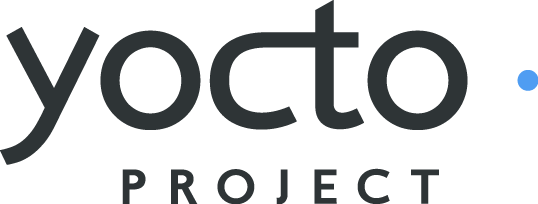 |
Yocto Project Quick Build¶
Copyright © 2010-2018 Linux Foundation
Permission is granted to copy, distribute and/or modify this document under the terms of the Creative Commons Attribution-Share Alike 2.0 UK: England & Wales as published by Creative Commons.
Welcome!¶
Welcome! This short document steps you through the process for a typical image build using the Yocto Project. The document also introduces how to configure a build for specific hardware. You will use Yocto Project to build a reference embedded OS called Poky.
Note
The examples in this paper assume you are using a native Linux system running a recent Ubuntu Linux distribution. If the machine you want to use Yocto Project on to build an image is not a native Linux system, you can still perform these steps by using CROss PlatformS (CROPS) and setting up a Poky container. See the Setting Up to Use CROss PlatformS (CROPS)" section in the Yocto Project Development Tasks Manual for more information.
If you want more conceptual or background information on the Yocto Project, see the Yocto Project Overview and Concepts Manual.
Compatible Linux Distribution¶
Make sure your build host meets the following requirements:
50 Gbytes of free disk space
Runs a supported Linux distribution (i.e. recent releases of Fedora, openSUSE, CentOS, Debian, or Ubuntu). For a list of Linux distributions that support the Yocto Project, see the "Supported Linux Distributions" section in the Yocto Project Reference Manual.
Git 1.8.3.1 or greater
tar 1.27 or greater
Python 3.4.0 or greater.
If your build host does not meet any of these three listed version requirements, you can take steps to prepare the system so that you can still use the Yocto Project. See the "Required Git, tar, and Python Versions" section in the Yocto Project Reference Manual for information.
Build Host Packages¶
You must install essential host packages on your build host. The following command installs the host packages based on an Ubuntu distribution:
Note
For host package requirements on all supported Linux distributions, see the "Required Packages for the Host Development System" section in the Yocto Project Reference Manual.
$ sudo apt-get install gawk wget git-core diffstat unzip texinfo gcc-multilib \
build-essential chrpath socat cpio python python3 python3-pip python3-pexpect \
xz-utils debianutils iputils-ping libsdl1.2-dev xterm
Use Git to Clone Poky¶
Once you complete the setup instructions for your machine, you need to get a copy of the Poky repository on your build host. Use the following commands to clone the Poky repository and then checkout the yocto-2.5 release:
$ git clone git://git.yoctoproject.org/poky
Cloning into 'poky'...
remote: Counting objects: 361782, done.
remote: Compressing objects: 100% (87100/87100), done.
remote: Total 361782 (delta 268619), reused 361439 (delta 268277)
Receiving objects: 100% (361782/361782), 131.94 MiB | 6.88 MiB/s, done.
Resolving deltas: 100% (268619/268619), done.
Checking connectivity... done.
$ git checkout tags/yocto-2.5 -b my-yocto-2.5
The previous Git checkout command creates a local branch named my-yocto-2.5. The files available to you in that branch exactly match the repository's files in the "sumo" development branch at the time of the Yocto Project 2.5 release.
For more options and information about accessing Yocto Project related repositories, see the "Locating Yocto Project Source Files" section in the Yocto Project Development Tasks Manual.
Building Your Image¶
Use the following steps to build your image. The build process creates an entire Linux distribution, including the toolchain, from source.
Note
If you are working behind a firewall and your build host is not set up for proxies, you could encounter problems with the build process when fetching source code (e.g. fetcher failures or Git failures).
If you do not know your proxy settings, consult your local network infrastructure resources and get that information. A good starting point could also be to check your web browser settings. Finally, you can find more information on the "Working Behind a Network Proxy" page of the Yocto Project Wiki.
Initialize the Build Environment: Run the
oe-init-build-envenvironment setup script to define Yocto Project's build environment on your build host.$ source oe-init-build-envAmong other things, the script creates the Build Directory, which is
buildin this case and is located in the Source Directory. After the script runs, your current working directory is set to the Build Directory. Later, when the build completes, the Build Directory contains all the files created during the build.Examine Your Local Configuration File: When you set up the build environment, a local configuration file named
local.confbecomes available in aconfsubdirectory of the Build Directory. For this example, the defaults are set to build for aqemux86target, which is suitable for emulation. The package manager used is set to the RPM package manager.Tip
You can significantly speed up your build and guard against fetcher failures by using mirrors. To use mirrors, add these lines to yourlocal.conffile in the Build directory:SSTATE_MIRRORS = "\ file://.* http://sstate.yoctoproject.org/dev/PATH;downloadfilename=PATH \n \ file://.* http://sstate.yoctoproject.org/2.4/PATH;downloadfilename=PATH \n \ file://.* http://sstate.yoctoproject.org/2.5/PATH;downloadfilename=PATH \n \ "The previous examples showed how to add sstate paths for Yocto Project 2.4, 2.5, and a development area. For a complete index of sstate locations, see http://sstate.yoctoproject.org/.Start the Build: Continue with the following command to build an OS image for the target, which is
core-image-satoin this example:$ bitbake core-image-satoFor information on using the
bitbakecommand, see the "BitBake" section in the Yocto Project Overview and Concepts Manual, or see the "BitBake Command" section in the BitBake User Manual.Simulate Your Image Using QEMU: Once this particular image is built, you can start QEMU, which is a Quick EMUlator that ships with the Yocto Project:
$ runqemu qemux86If you want to learn more about running QEMU, see the "Using the Quick EMUlator (QEMU)" chapter in the Yocto Project Development Tasks Manual.
Exit QEMU: Exit QEMU by either clicking on the shutdown icon or by typing
Ctrl-Cin the QEMU transcript window from which you evoked QEMU.
Customizing Your Build for Specific Hardware¶
So far, all you have done is quickly built an image suitable for emulation only. This section shows you how to customize your build for specific hardware by adding a hardware layer into the Yocto Project development environment.
In general, layers are repositories that contain related sets of instructions and configurations that tell the Yocto Project what to do. Isolating related metadata into functionally specific layers facilitates modular development and makes it easier to reuse the layer metadata.
Note
By convention, layer names start with the string "meta-".
Follow these steps to add a hardware layer:
Find a Layer: Lots of hardware layers exist. The Yocto Project Source Repositories has many hardware layers. This example adds the meta-altera hardware layer.
Clone the Layer Use Git to make a local copy of the layer on your machine. You can put the copy in the top level of the copy of the Poky repository created earlier:
$ cd ~/poky $ git clone https://github.com/kraj/meta-altera.git Cloning into 'meta-altera'... remote: Counting objects: 25170, done. remote: Compressing objects: 100% (350/350), done. remote: Total 25170 (delta 645), reused 719 (delta 538), pack-reused 24219 Receiving objects: 100% (25170/25170), 41.02 MiB | 1.64 MiB/s, done. Resolving deltas: 100% (13385/13385), done. Checking connectivity... done.The hardware layer now exists with other layers inside the Poky reference repository on your build host as
meta-alteraand contains all the metadata needed to support hardware from Altera, which is owned by Intel.Change the Configuration to Build for a Specific Machine: The
MACHINEvariable in thelocal.conffile specifies the machine for the build. For this example, set theMACHINEvariable to "cyclone5". These configurations are used: https://github.com/kraj/meta-altera/blob/master/conf/machine/cyclone5.conf.Note
See the "Examine Your Local Configuration File" step earlier for more information on configuring the build.Add Your Layer to the Layer Configuration File: Before you can use a layer during a build, you must add it to your
bblayers.conffile, which is found in the Build Directory'sconfdirectory.Use the
bitbake-layers add-layercommand to add the layer to the configuration file:$ cd ~/poky/build $ bitbake-layers add-layer ../meta-altera NOTE: Starting bitbake server... Parsing recipes: 100% |##################################################################| Time: 0:00:32 Parsing of 918 .bb files complete (0 cached, 918 parsed). 1401 targets, 123 skipped, 0 masked, 0 errors.You can find more information on adding layers in the "Adding a Layer Using the
bitbake-layersScript" section.
Completing these steps has added the
meta-altera layer to your Yocto Project
development environment and configured it to build for the
"cyclone5" machine.
Note
The previous steps are for demonstration purposes only. If you were to attempt to build an image for the "cyclone5" build, you should read the AlteraREADME.
Creating Your Own General Layer¶
Maybe you have an application or specific set of behaviors you
need to isolate.
You can create your own general layer using the
bitbake-layers create-layer command.
The tool automates layer creation by setting up a
subdirectory with a layer.conf
configuration file, a recipes-example
subdirectory that contains an example.bb
recipe, a licensing file, and a README.
The following commands run the tool to create a layer named
meta-mylayer in the
poky directory:
$ cd ~/poky
$ bitbake-layers create-layer meta-mylayer
NOTE: Starting bitbake server...
Add your new layer with 'bitbake-layers add-layer meta-mylayer'
For more information on layers and how to create them, see the
"Creating a General Layer Using the bitbake-layers Script"
section in the Yocto Project Development Tasks Manual.
Where To Go Next¶
Now that you have experienced using the Yocto Project, you might be asking yourself "What now?" The Yocto Project has many sources of information including the website, wiki pages, and user manuals:
Website: The Yocto Project Website provides background information, the latest builds, breaking news, full development documentation, and access to a rich Yocto Project Development Community into which you can tap.
Developer Screencast: The Getting Started with the Yocto Project - New Developer Screencast Tutorial provides a 30-minute video created for users unfamiliar with the Yocto Project but familiar with Linux build hosts. While this screencast is somewhat dated, the introductory and fundamental concepts are useful for the beginner.
Yocto Project Overview and Concepts Manual: The Yocto Project Overview and Concepts Manual is a great place to start to learn about the Yocto Project. This manual introduces you to the Yocto Project and its development environment. The manual also provides conceptual information for various aspects of the Yocto Project.
Yocto Project Wiki: The Yocto Project Wiki provides additional information on where to go next when ramping up with the Yocto Project, release information, project planning, and QA information.
Yocto Project Mailing Lists: Related mailing lists provide a forum for discussion, patch submission and announcements. Several mailing lists exist and are grouped according to areas of concern. See the "Mailing lists" section in the Yocto Project Reference Manual for a complete list of Yocto Project mailing lists.
Comprehensive List of Links and Other Documentation: The "Links and Related Documentation" section in the Yocto Project Reference Manual provides a comprehensive list of all related links and other user documentation.